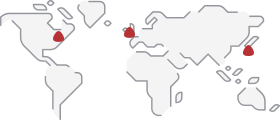Description
Used to return value from of a table array, against a provided value in the first row of the table array, unlike VLOOKUP where value is looked in the first column. It can be used both, independently and as an input for other nested Excel functions.
=HLOOKUP(lookup_value,table_array,row_index_num,[range_lookup])
The HLOOKUP function’s syntax has the following arguments:
- Lookup_value Required.
The specific value, against which values are being looked up in table array. For example in the above-given picture, “JIM” is a Lookup_value.
Note: Lookup_value shall always be present in the first ROW (or most left) of the Table array, we are looking for. Alternatively, you can use the nested function of INDEX & MATCH.
- Table_array Required.
Table-array is a table of information in which data is looked up. In our example given in the image above, Table_array consists of columns labeled as Student, Marks, and their Grads. and it ranges from Cells B5 till D10.
The values in the first row of table_array can be text, numbers, or logical values.
In case, range_lookup, provided at the end of the function, is TRUE, the values in the first row of table_array must be placed in ascending order: …-2, -1, 0, 1, 2,…, A-Z, FALSE, TRUE; otherwise, HLOOKUP may not give the correct value. However, if range_lookup is FALSE, there is no need to sort the first column of the table_array.
- row_index_num Required
It represents The row number from which the matching value, in table_array, will be returned.
A col_index_num of 1 returns the first column value in table_array,
A col_index_num of 2 returns the second column value in table_array, and so on.
Further, if the given col_index_num is less than 1 (e.g. -1) , VLOOKUP returns the #VALUE! error value;
Similarly, if col_index_num is greater than the number of columns in the table_array, VLOOKUP returns the #REF! error value.
- Range_lookup Optional
A logical value that specifies whether you want HLOOKUP to lookup for an exact match or an approximate match against lookup_value.
If given TRUE or omitted, an approximate match is returned. In other words, if an exact match is not found, the next largest value that is less than lookup_value is returned.
If given FALSE, HLOOKUP will find an exact match.
In case no value matches against Lookup-value in the given row, Excel returns the #N/A error.
- Remarks
If HLOOKUP can’t find lookup_value, and range_lookup is TRUE, it uses the largest value that is less than lookup_value.
If lookup_value is smaller than the smallest value in the first row of table_array, HLOOKUP returns the #N/A error value.
If range_lookup is FALSE and lookup_value is text, you can use the wildcard characters, question mark (?) and asterisk (*), in lookup_value.
- A question mark matches any single character;
- An asterisk matches any sequence of characters.
If you want to find an actual question mark or asterisk, type a tilde (~) before the character.
Vlookup doesn’t differentiate between UPPER and LOWERCASE.
Remember, the HLOOKUP function works vertically, whereas the VLOOKUP function works horizontally.